The NTFS
file system provides better performance and security for data on hard disks
and partitions
or volumes
than the FAT file system used in some earlier versions of Windows. If you have a partition that uses the
earlier FAT16 or FAT32 file system, you can convert it to NTFS by using the
convert command. Converting to NTFS does not
affect the data on the partition.
Notes
-
After you convert a partition to NTFS, you cannot convert it back. If you want to use the FAT file system on the partition again, you will need to reformat the partition, which erases all data on it.
-
Some earlier versions of Windows cannot read data on local NTFS partitions. If you need to use an earlier version of Windows to access a partition on the computer, do not convert it to NTFS.
-
Although the chance of corruption or data loss during a conversion is minimal, you should back up all data on the partition before you begin.
To convert a hard disk or partition to NTFS format
-
Close any open programs running on the partition or logical drive to be converted.
-
Click the Start button , click All Programs, click Accessories, right-click Command Prompt, and then click Run as administrator. If you are prompted for an administrator password or confirmation, type the password or provide confirmation.
-
At the command prompt, type convert drive_letter: /fs:ntfs, where drive_letter is the letter of the drive you want to convert, and then press Enter. For example, convert E: /fs:ntfs would convert drive E to the NTFS format.
-
Type the name of the volume you want to convert, and then press Enter. You must use the existing name of the volume or the conversion will be canceled. You can view all available volumes in the Computer folder under Hard Disk Drives.

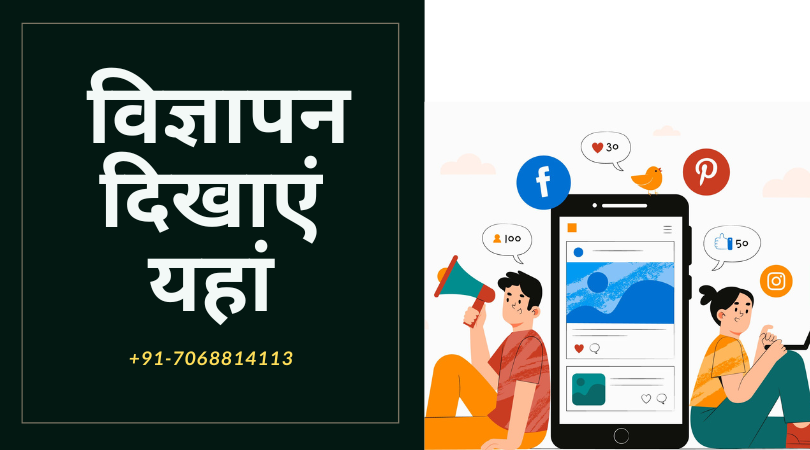
Post a Comment
Blogger FacebookYour Comment Will be Show after Approval , Thanks